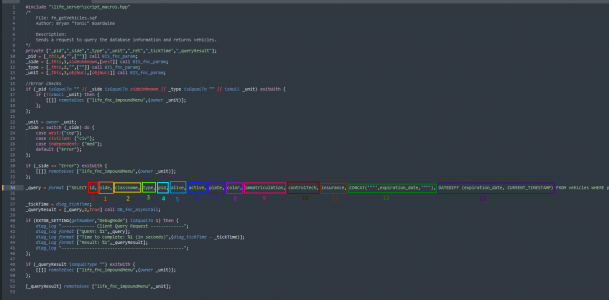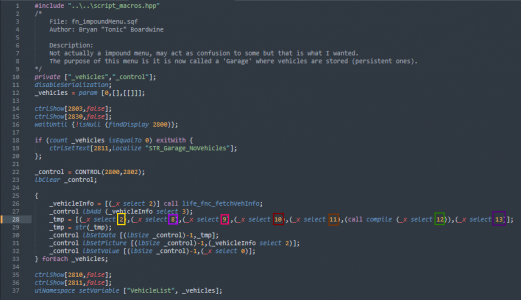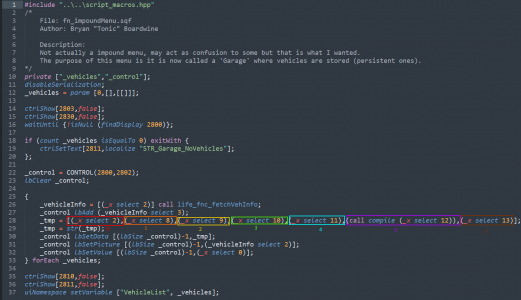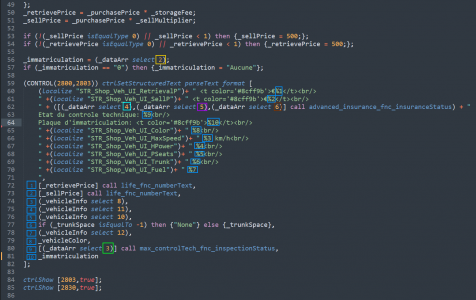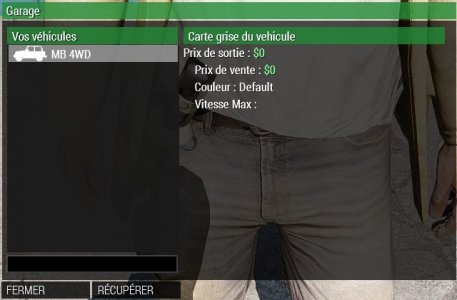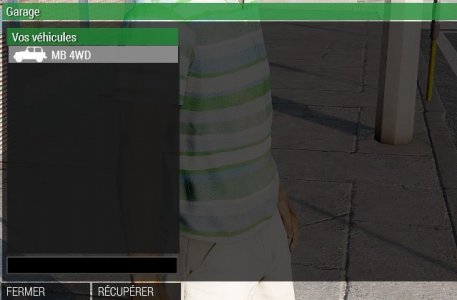Hey everyone !
Today I am going to explain to you how the garage dialog works in order to fix the errors by yourself.
What is the purpose of understanding how it works?
As you probably know it can happen that when installing scripts like License Plates, Technical Inspection, Fuel Stations or Advanced Insure that the garage information disappears or the garage does not work anymore. So this tutorial will help you to fix the problem without our help.
If this is your case then this tutorial is for you!
Contents :
I- The files concerned
II- How the "select" between the life_server and the mission works
III- How the definition of informations in the garage work
IV- Detecting where your problem comes from
Are you ready? Then let's go!
I- The files concerned
II- How the "select" between the life_server and the mission works
(The information used here are examples to explain how it works. Use the information given in the guide to the script you need to install)
III- How the definition of informations in the garage work
IV- Detecting where the problem comes from
As you know, modifying the garage can lead to small errors and fixing these errors can quickly become a headache for people who are new to server development.
In case of errors with your garage, look at the case that corresponds to your problem:
Case 1:
In the case below it can be seen that the garage works but the information is incomplete or not in the right place.
For an error like this, the problem is only with the
It is therefore necessary to look at what information is missing and observe whether :
Case 2:
In the case below it can be seen that the garage is working but not all the information is available.
For an error like this, the problem is with the files
It is therefore necessary to check that in the
To understand how this works and to correct your mistake, I let you read/read part II which explains how the selections work.
Case 3:
In the case below we can see that the garage is working but there is no information on the right.
For an error like this, the problem is with the files
You must therefore check that in the file
To understand how this works and to correct your mistake, I let you read/read parts II and III.
Today I am going to explain to you how the garage dialog works in order to fix the errors by yourself.
What is the purpose of understanding how it works?
As you probably know it can happen that when installing scripts like License Plates, Technical Inspection, Fuel Stations or Advanced Insure that the garage information disappears or the garage does not work anymore. So this tutorial will help you to fix the problem without our help.
If this is your case then this tutorial is for you!
Contents :
I- The files concerned
II- How the "select" between the life_server and the mission works
III- How the definition of informations in the garage work
IV- Detecting where your problem comes from
Are you ready? Then let's go!
I- The files concerned
fn_getVehicle.sqflocated inlife_server\Functions\Systemfn_impoundMenu.sqflocated inYOUR_MISSION\dialog\functionsfn_garageLbChange.sqflocated inYOUR_MISSION\dialog\functions
II- How the "select" between the life_server and the mission works
(The information used here are examples to explain how it works. Use the information given in the guide to the script you need to install)
III- How the definition of informations in the garage work
IV- Detecting where the problem comes from
As you know, modifying the garage can lead to small errors and fixing these errors can quickly become a headache for people who are new to server development.
In case of errors with your garage, look at the case that corresponds to your problem:
Case 1:
In the case below it can be seen that the garage works but the information is incomplete or not in the right place.
For an error like this, the problem is only with the
fn_garageLbChange.sqf file.It is therefore necessary to look at what information is missing and observe whether :
- The variable of the information in question is well defined in the garage
- The information refers to the variable in question
Case 2:
In the case below it can be seen that the garage is working but not all the information is available.
For an error like this, the problem is with the files
fn_impoundMenu.sqf and fn_getVehicle.sqf.It is therefore necessary to check that in the
fn_impoundMenu.sqffile that the selects correspond to the information in your fn_getVehicle.sqf.To understand how this works and to correct your mistake, I let you read/read part II which explains how the selections work.
Case 3:
In the case below we can see that the garage is working but there is no information on the right.
For an error like this, the problem is with the files
fn_garageLbChange.sqf, fn_impoundMenu.sqf and fn_getVehicles.sqf.You must therefore check that in the file
fn_garageLbChange.sqf the _dataArr select correspond to the information in your fn_impoundMenu.sqf and that in this file the _x select correspond to fn_getVehicles.sqfTo understand how this works and to correct your mistake, I let you read/read parts II and III.
I hope that this tutorial was able to explain to you correctly how the garage works and how to correct the errors linked to the addition of extra information in it.
If you have any problems, don't hesitate to ask for help.
If you have any problems, don't hesitate to ask for help.